Key Takeaways
- Gradio is an open-source Python library that simplifies the creation of interactive web UIs for machine learning models, APIs, and arbitrary Python functions.
- It eliminates the need for JavaScript, CSS, or extensive web development knowledge, allowing for rapid prototyping and deployment of AI demos.
- Key features include support for various input/output components (text, images, audio), flexible UI creation with
gr.Interfaceandgr.Blocks, and built-in public sharing capabilities. - Installation is straightforward using
pip, preferably within a virtual environment. - Gradio makes it easy to share your models with others for feedback, debugging, and showcasing, including seamless integration with platforms like Hugging Face Spaces.
Introduction: Bringing Your AI Models to Life with Gradio
In the rapidly evolving world of artificial intelligence and machine learning, demonstrating your models effectively is as crucial as building them. We often find ourselves needing to showcase our latest innovations to clients, collaborators, or even for internal testing. However, creating interactive web interfaces for these models typically demands a solid grasp of web development technologies like JavaScript and CSS, which can be a significant hurdle for many AI practitioners. This is precisely the problem Gradio solves.
Gradio is an exceptional open-source Python library designed to help you quickly create customizable web user interfaces (UIs) for your machine learning models, APIs, or any Python function. With just a few lines of Python code, you can transform your complex models into user-friendly, interactive demos that anyone can engage with. This accessibility is a game-changer for digital transformation, content creation, and marketing, allowing for seamless interaction with AI-powered tools.
Whether you’re a data scientist, an ML engineer, or a developer, Gradio empowers you to bridge the gap between your model’s backend logic and a compelling frontend experience. You can find the official source code and contribute to this fantastic project on its GitHub repository: https://github.com/gradio-app/gradio.
Key Features
Gradio is packed with features that make it an indispensable tool for anyone working with AI and automation:
- Rapid UI Development: Build interactive web UIs for any Python function, ML model, or API with minimal code.
- No Web Development Expertise Required: Forget about JavaScript, CSS, or web hosting complexities. Gradio handles the frontend for you.
- Extensive Component Support: It offers a wide array of input and output components, including text boxes, image and audio inputs, sliders, buttons, dropdowns, and file uploaders, catering to diverse ML applications.
- Flexible Interface Creation: Choose between
gr.Interfacefor quick, high-level demos andgr.Blocksfor more granular control over layout and complex, multi-step workflows. - Instant Sharing: Generate a public, shareable link for your demo in seconds, allowing others to interact with your model remotely from their browsers.
- Hot Reloading: For local development, Gradio offers a hot reload mode, automatically updating your app as you make changes to your code.
- Hugging Face Integration: Easily deploy and host your Gradio applications permanently on Hugging Face Spaces, making your models widely accessible. This is particularly useful for those working with Hugging Face Transformers.
- Embeddable in Notebooks: Run Gradio applications directly within Jupyter notebooks or Google Colab for interactive development and presentation.
How to Install/Set Up
Getting started with Gradio is straightforward. We recommend installing it in a virtual environment to manage dependencies cleanly.
Prerequisites
- Python 3.10 or higher: Gradio requires Python 3.10 or a newer version.
Step-by-Step Installation
Create a Virtual Environment: Open your terminal or command prompt and navigate to your project directory. Then, create a virtual environment (you can name it
gradio-envor anything you prefer):python -m venv gradio-envActivate the Virtual Environment:
- On Windows:
.\gradio-env\Scripts\activate- On macOS/Linux:
source gradio-env/bin/activateYour terminal prompt should now indicate that you are inside the virtual environment.
Install Gradio: With your virtual environment activated, install Gradio using pip. We also recommend upgrading pip first for the best experience.
pip install --upgrade pip
pip install --upgrade gradioVerify Installation (Optional): You can verify the installation by importing Gradio in a Python interpreter:
python
import gradio as gr
print(gr.__version__)
exit()This should print the installed Gradio version.
How to Use (Usage Examples)
Let’s dive into some practical examples to see how we can leverage Gradio to create interactive applications. We’ll start with a simple text-based interface and then explore a slightly more complex scenario.
Example 1: A Simple Greeting App
This example demonstrates the basic usage of gr.Interface to wrap a Python function with a user interface.
import gradio as gr
def greet(name):
return f"Hello, {name}!"
# Create a Gradio interface
demo = gr.Interface(
fn=greet,
inputs="text",
outputs="text",
title="Simple Greeting App",
description="Enter your name and get a personalized greeting!"
)
# Launch the app
demo.launch()Save this code as app.py and run it from your terminal:
python app.pyGradio will launch a web server, and you’ll see a link (usually http://localhost:7860) in your terminal. Open this link in your browser, and you’ll find a simple interface where you can type your name and receive a greeting.
Example 2: Text Sentiment Analysis with Multiple Inputs
Let’s create a slightly more sophisticated example, simulating a sentiment analysis model that takes text and an intensity level as input.
import gradio as gr
def analyze_sentiment(text, intensity):
sentiment = "neutral"
if "good" in text.lower() or "happy" in text.lower():
sentiment = "positive"
elif "bad" in text.lower() or "sad" in text.lower():
sentiment = "negative"
# Add exclamation marks based on intensity
output_message = f"Sentiment: {sentiment.capitalize()}" + "!" * int(intensity)
return output_message
demo = gr.Interface(
fn=analyze_sentiment,
inputs=[
gr.Textbox(label="Enter your text here", placeholder="I had a good day!"),
gr.Slider(minimum=1, maximum=5, step=1, value=1, label="Sentiment Intensity")
],
outputs="text",
title="Basic Sentiment Analyzer",
description="Analyze the sentiment of your text with adjustable intensity."
)
demo.launch()Run this code similarly. You’ll observe two input components (a textbox and a slider) and one output textbox. This demonstrates how easily we can define multiple inputs and outputs for our functions.
Sharing Your App
One of Gradio’s most powerful features is its ability to generate a public, shareable link. This is incredibly useful for showcasing your work or gathering feedback. To enable this, simply add share=True to your launch() method:
demo.launch(share=True)When you run your app with share=True, Gradio will provide a temporary public URL (e.g., https://a23dsf231adb.gradio.live) that you can share with anyone. This link remains active for a limited time (usually 72 hours), allowing others to interact with your model running on your local machine.
Conclusion
Gradio stands out as an invaluable tool for anyone looking to make their AI and machine learning models more accessible and interactive. Its simplicity and robust feature set allow us to quickly prototype, debug, and showcase our work without getting bogged down in complex web development. Whether you’re building a demo for a new language model, an image classification tool, or even a sophisticated AI agent, Gradio provides the perfect interface.
The ability to rapidly create UIs, share them globally with temporary links, and even deploy them permanently on platforms like Hugging Face Spaces significantly accelerates the development and adoption cycle of AI solutions. This aligns perfectly with our mission at Inov8ing to help businesses and individuals leverage AI and automation for digital transformation.
Ready to bring your AI models to life and make them accessible to a wider audience? We encourage you to experience the power of AI integration firsthand. If you’re interested in developing powerful LLM applications, consider exploring our tutorial on Mastering LangChain, which can be seamlessly integrated with Gradio interfaces. For comprehensive AI consultation, automation solutions, or custom web development, don’t hesitate to get started with Inov8ing for free and see how we can help you achieve your digital transformation goals.
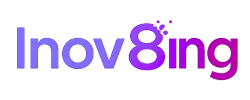


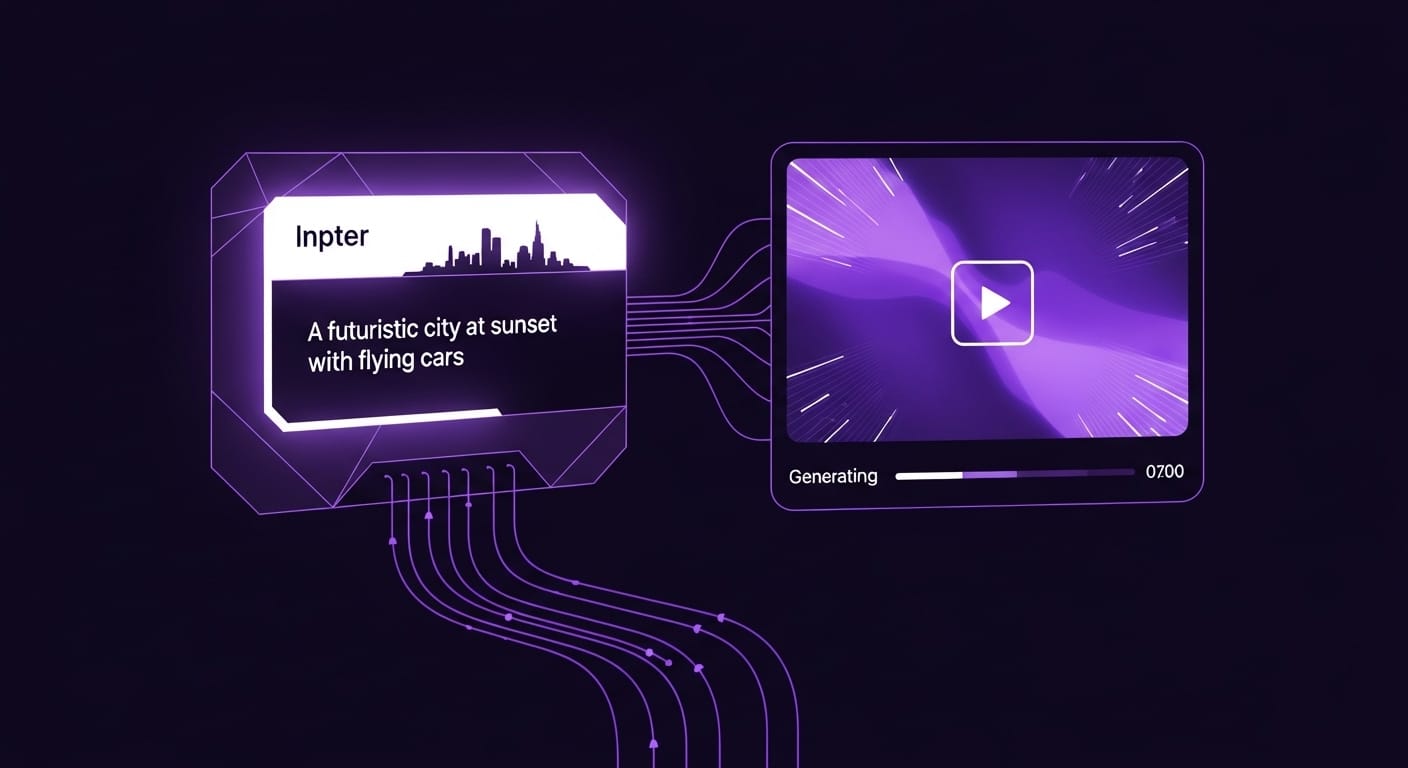
Permalink
Permalink